Chief Wave Wrangler
How to access, install, and use AI ChatGPT plugins (and why)
ChatGPT has become something of a revolution. But, making the most of it can be a bit challenging. Good news! OpenAI recently introduced plugins for the premium version, ChatGPT Plus. This has made it even more convenient to extract valuable insights from ChatGPT. These plugins, essentially AI chatbot enhancements, extend its capabilities. For instance, there are plugins like Kayak and Expedia that can provide answers to travel-related queries. You can find these plugins in the ChatGPT plugin store.
While a few plugins were developed by OpenAI, most of them come from third-party developers. It's important to note that these plugins are compatible with GPT-4 and won't work with the free ChatGPT-3.5 version. Currently, there are over 800 plugins available, and the number is growing. These plugins can assist in crafting better ChatGPT prompts, help with restaurant bookings, offer financial guidance, and even provide AI-driven astrology predictions. For the time being, all plugins are available at no cost, but this might change in the future.
Before you spend your time and money - did you know that you can also try ChatGPT plugins on plugin surf? Just visit the "Try it" tab on a plugin page!
How to set up ChatGPT plugins
Requirements: A ChatGPT Plus account, a computer, and internet access.
1. Subscribe for ChatGPT Plus
To utilize the new features, you need a ChatGPT Plus subscription. Log into your ChatGPT account and click the "Upgrade to Plus" option. After entering your payment details and paying a monthly fee, you'll gain access to the new features.
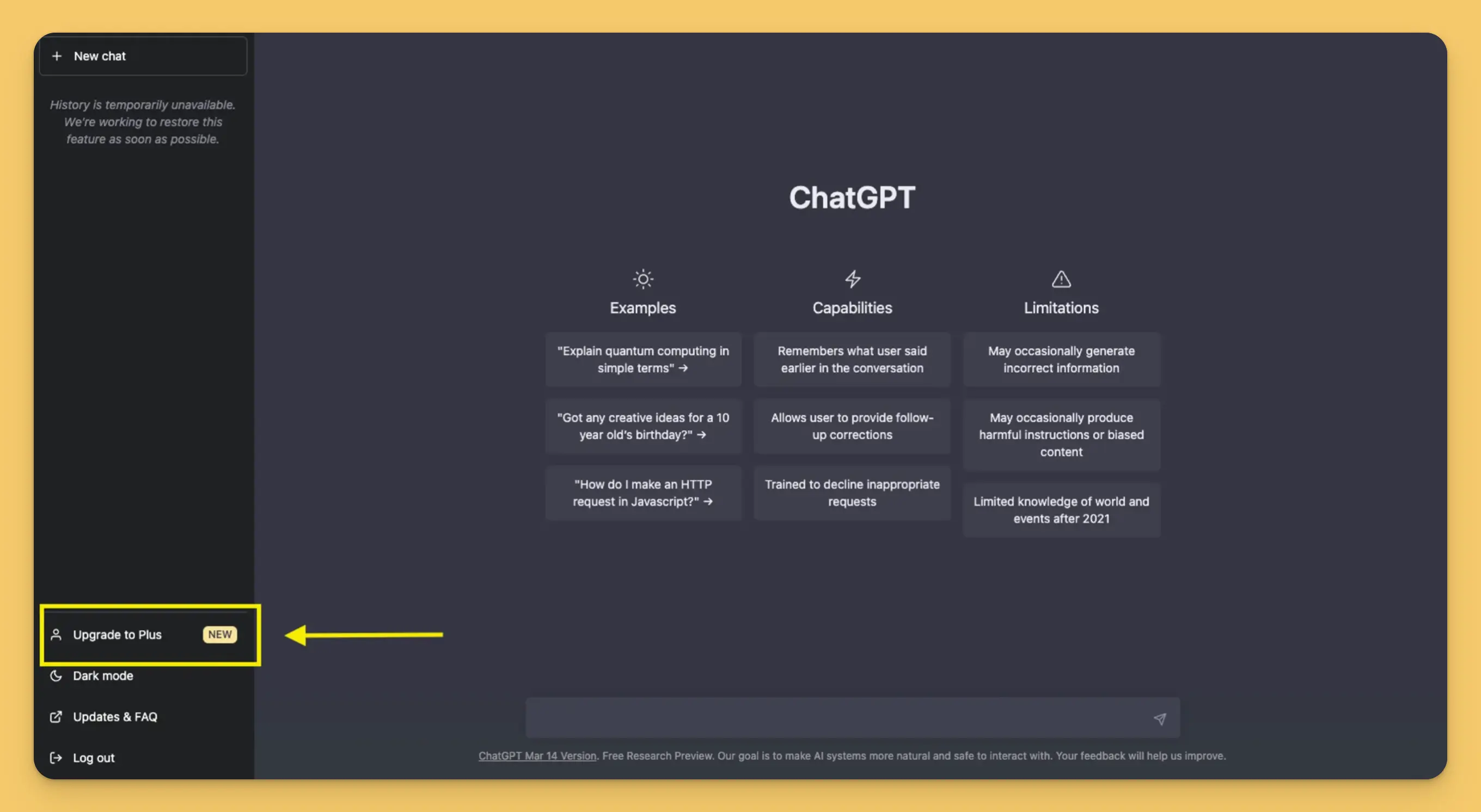
2. Access your Settings
By default, beta features are turned off. To activate them, click the three dots near your username and choose " Settings".
3. Activate Beta features
In the Settings menu, select the "Beta features" tab. Enable the "Browse with Bing" and plugins options.
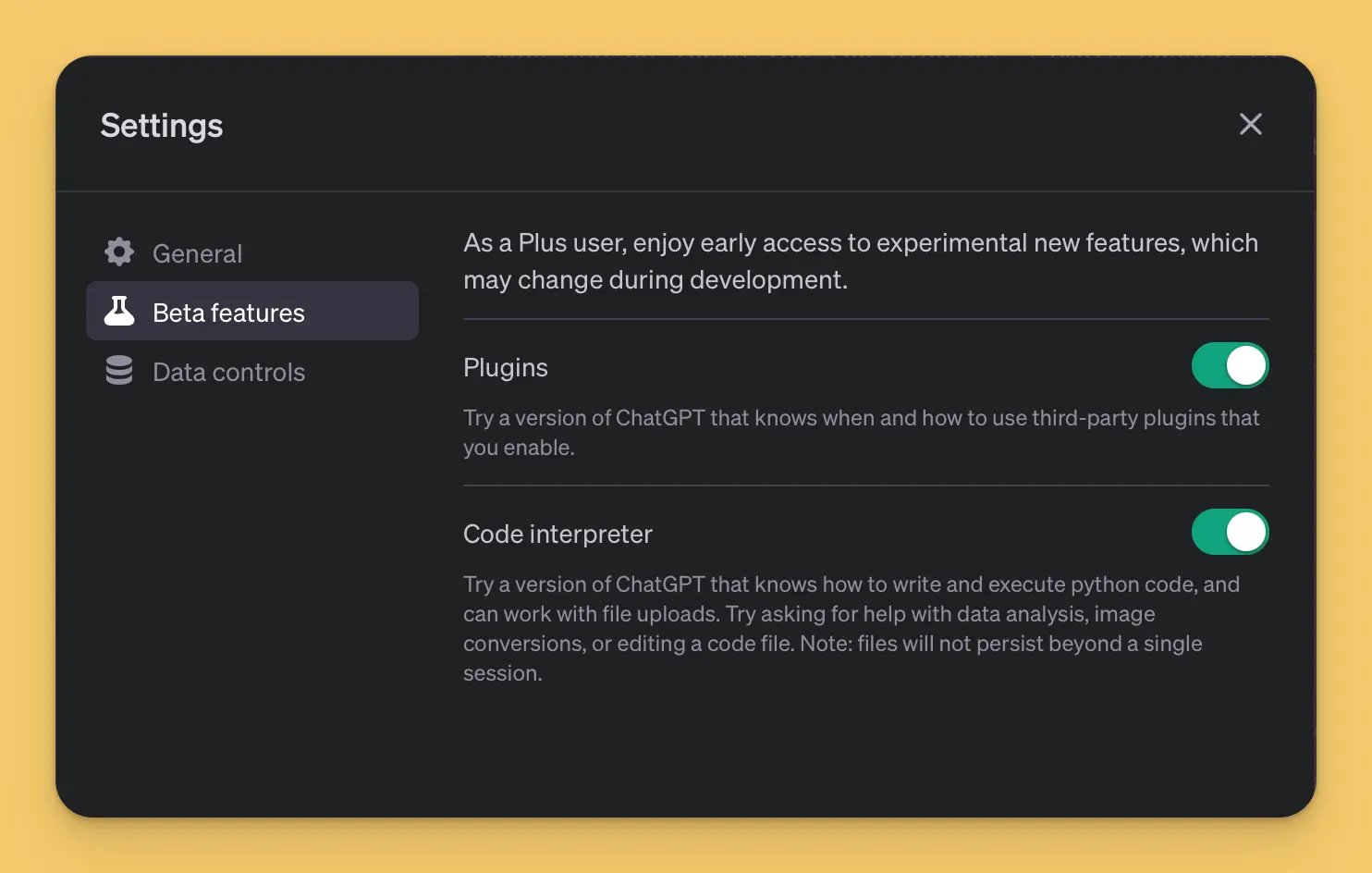
Using ChatGPT plugins
1. Select your AI model
Start a new chat and hover over the GPT-4 option. Then, select the plugins option.
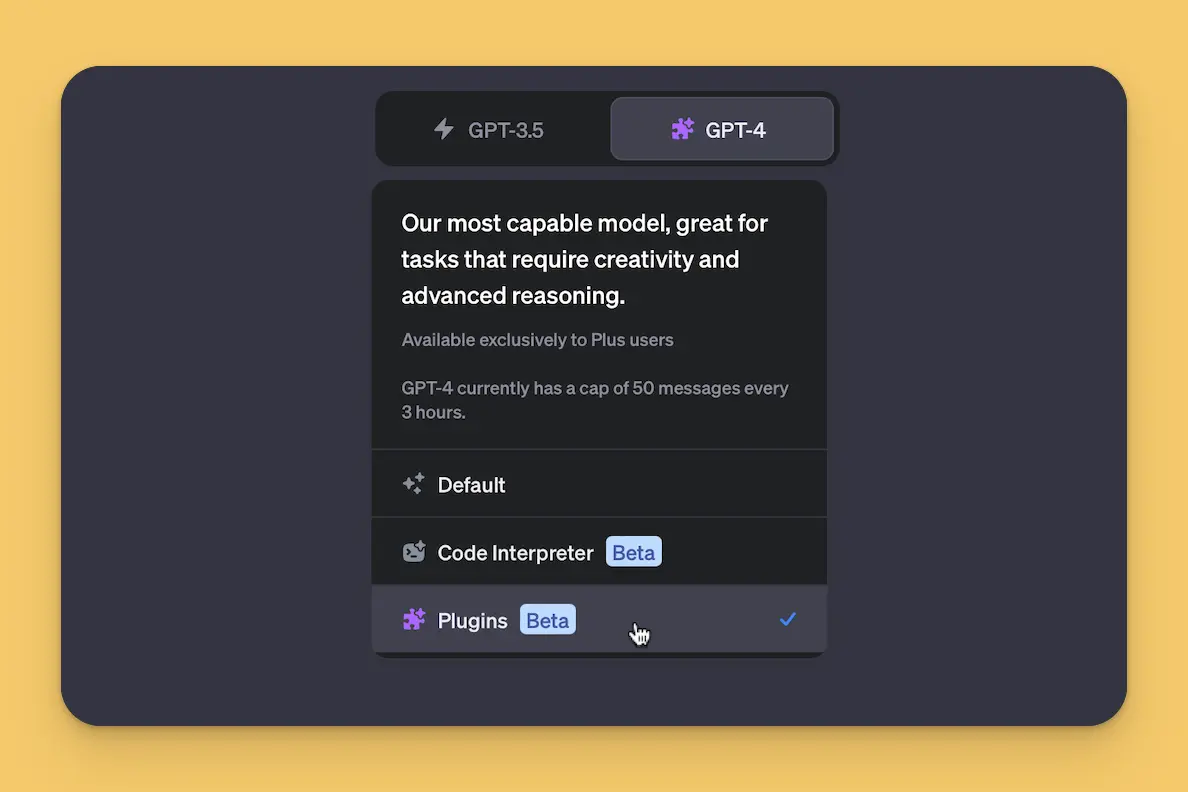
2. Visit the plugin store
Click the dropdown arrow under the GPT-4 button to access the plugin store. Browse through the list of available plugins and install the ones you need.
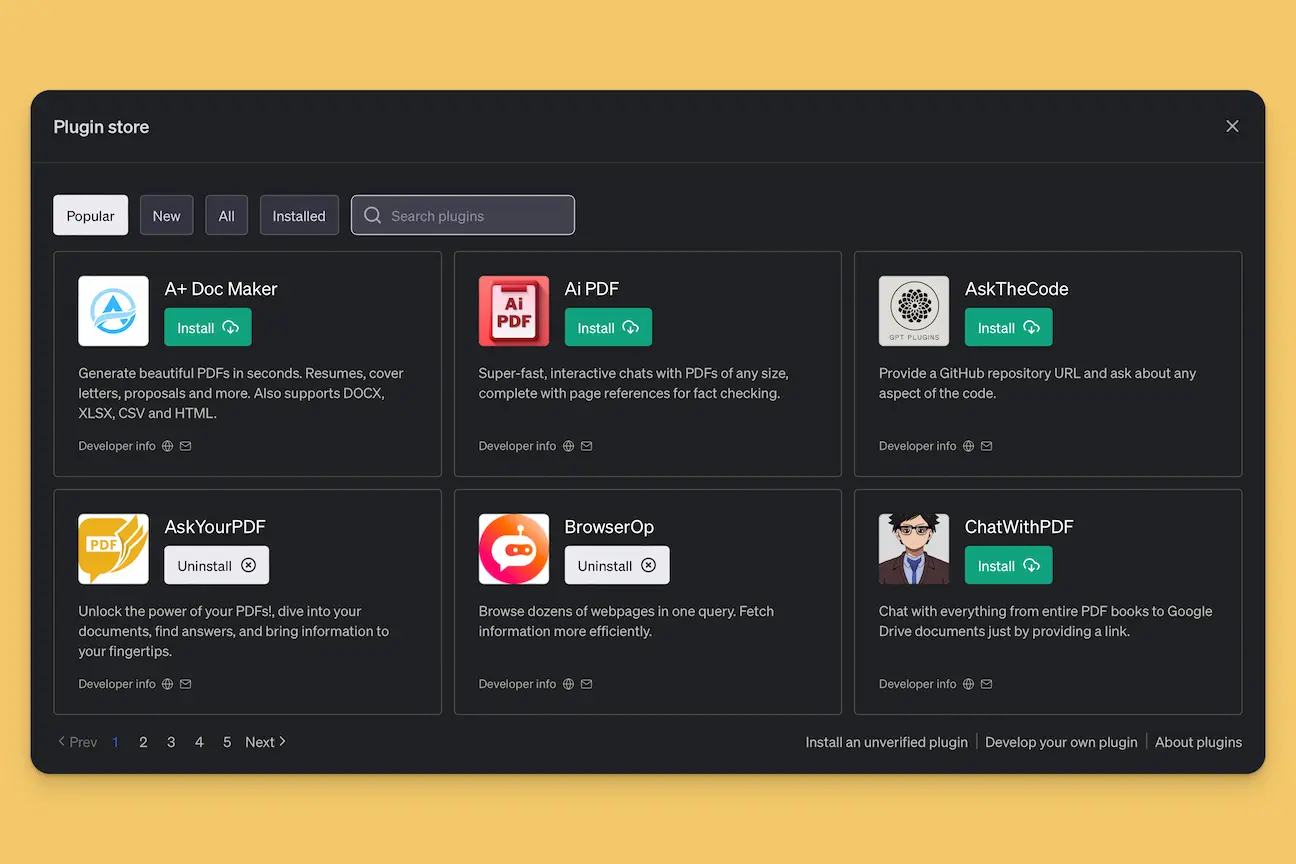
3. Experiment with the plugins
Explore and test the plugins to determine which ones suit your needs. New plugins are added regularly, so it's a good idea to revisit the store from time to time.
Using ChatGPT with Bing
ChatGPT's "Browse with Bing" and plugins are distinct features. The "Browse with Bing" feature is quite handy as it allows you to access up-to-date information.
- Choose your AI model: Start a new chat in ChatGPT. You can opt for either GPT-3.5 or the advanced GPT-4 model. Hover over the GPT-4 option, and the "browsing beta" choice will show up.
- Craft your prompt: Use ChatGPT as you normally would. This feature is particularly useful when you need recent data or news.
- Review the results: ChatGPT will search for you, offering accurate and timely information.
FAQs
What should you be aware of with ChatGPT plugins?
These plugins are still in beta, and sometimes they might not provide accurate answers or might even malfunction. There's a limit to the number of plugins you can use simultaneously, and currently, you can either browse the web or use a plugin, not both. Also, remember that with plugins, you're still bound by ChatGPT-4's limit of 25 queries every three hours. OpenAI has clear guidelines stating that plugins shouldn't be used for malicious activities or to bypass OpenAI's safety measures. However, users should always be cautious.
How to use ChatGPT plugins
Once you've installed the plugins, simply choose to use the model with them activated. The technical details are handled in the background. Just type your prompt and proceed.
By following this guide, you can make the most of ChatGPT Plus. Always remember to verify the information provided, as even the most advanced systems can make errors. Best wishes on your journey with ChatGPT!